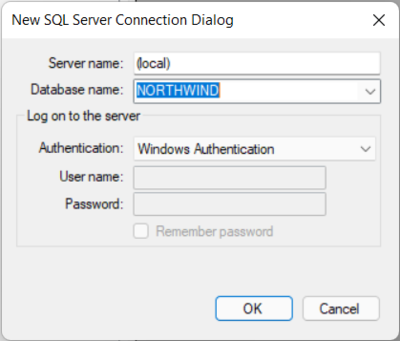Difference between revisions of "Help:Octofy: Add data source"
From Sherlock Software
m |
m |
||
| Line 1: | Line 1: | ||
[[Category:Octofy]] | [[Category:Octofy]] | ||
==Add data source= | |||
[[File:Octofy_Add_data_source.png|400px|thumb|right|Add data source screen]] | [[File:Octofy_Add_data_source.png|400px|thumb|right|Add data source screen]] | ||
To add a data source, click on the "Add new DB connection" menu item from the File menu or click on the "+" button on the toolbar. The "New SQL Server Connection Dialog" will pop up. | To add a data source, click on the "Add new DB connection" menu item from the File menu or click on the "+" button on the toolbar. The "New SQL Server Connection Dialog" will pop up. | ||
*Enter the server name in the Server name text box. | *Enter the server name in the Server name text box. | ||
Revision as of 03:49, 4 October 2021
=Add data source
To add a data source, click on the "Add new DB connection" menu item from the File menu or click on the "+" button on the toolbar. The "New SQL Server Connection Dialog" will pop up.
- Enter the server name in the Server name text box.
- Enter or select database name from the Database name combo box.
- Select the authentication type to log on to the server
- Enter User name and password if SQL Server Authentication has been select.
- Check the Remember password check box if you want the system to remember the password.
- Click the OK button the complete adding a data source.
Connection to a SQL server using a different port
If the target SQL server using a different port other than the default 1433, you can type the server name into the Server name text box follows by a comma then the port number. For example "mydb.database.windows.net,14330" where mydb.database.windows.net is the database server name and 14330 is the port number.
Back to Octofy User Manual