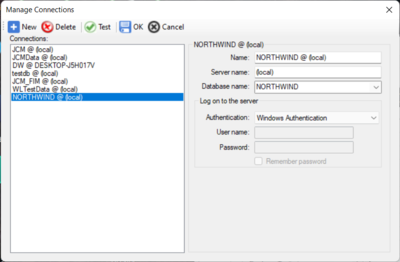Difference between revisions of "Help:Octofy: Manage data sources"
m |
|||
| (One intermediate revision by the same user not shown) | |||
| Line 1: | Line 1: | ||
[[Category: Octofy]] | |||
==Change the settings of a data source== | |||
[[File:Octofy_Data_source_manage.png|400px|thumb|right|Manage data source screen]] | [[File:Octofy_Data_source_manage.png|400px|thumb|right|Manage data source screen]] | ||
To manage the data sources you added to the system, click on the <strong>Manage DB connections</strong> menu item from the <strong>File</strong> menu. The <strong>Manage Connections Dialog</strong> will pop up. | |||
To manage the data sources you added to the system, click on the | |||
*Select the data source item in the Connections list box. | *Select the data source item in the Connections list box. | ||
*Edit and change the name of the data source in the Name text box. | *Edit and change the name of the data source in the Name text box. | ||
| Line 11: | Line 12: | ||
===Connection to a SQL server using a different port=== | ===Connection to a SQL server using a different port=== | ||
If the target SQL server using a different port other than the default 1433, you can type the server name into the Server name text box follows by a comma then the port number. For example | If the target SQL server using a different port other than the default 1433, you can type the server name into the Server name text box follows by a comma then the port number. For example <strong>mydb.database.windows.net,14330</strong> where <strong>mydb.database.windows.net</strong> is the database server name and <strong>14330</strong> is the port number. | ||
==Add a new data source== | ==Add a new data source== | ||
You can add a new data source from this dialog as well. To add a new data source, click on the | You can add a new data source from this dialog as well. To add a new data source, click on the <strong>New</strong> button and repeat the steps as same as [[#Change the settings of a data source]] | ||
==Delete a data source== | ==Delete a data source== | ||
To delete a data source: | To delete a data source: | ||
*Click on the data source item in the Connections list box. | *Click on the data source item in the Connections list box. | ||
*Click on the Delete button | *Click on the <strong>Delete</strong> button | ||
*Click on the OK button to confirm the deletion. | *Click on the <strong>OK</strong> button to confirm the deletion. | ||
==Test a data source connection== | ==Test a data source connection== | ||
You can select a data source item from the Connections list box and click on the Test to ensure the database connection works. | You can select a data source item from the Connections list box and click on the <strong>Test</strong> button to ensure the database connection works. | ||
</br> | </br> | ||
---- | ---- | ||
Back to [[Help:Octofy: User Manual|Octofy User Manual]] | Back to [[Help:Octofy: User Manual|Octofy User Manual]] | ||
Latest revision as of 04:00, 4 October 2021
Change the settings of a data source
To manage the data sources you added to the system, click on the Manage DB connections menu item from the File menu. The Manage Connections Dialog will pop up.
- Select the data source item in the Connections list box.
- Edit and change the name of the data source in the Name text box.
- Enter the server name in the Server name text box if you want to connect to a different database server.
- Enter or select database name from the Database name combo box.
- Select the authentication type to log on to the server
- Enter User name and password if SQL Server Authentication has been select.
- Check the Remember password check box if you want the system to remember the password.
Connection to a SQL server using a different port
If the target SQL server using a different port other than the default 1433, you can type the server name into the Server name text box follows by a comma then the port number. For example mydb.database.windows.net,14330 where mydb.database.windows.net is the database server name and 14330 is the port number.
Add a new data source
You can add a new data source from this dialog as well. To add a new data source, click on the New button and repeat the steps as same as #Change the settings of a data source
Delete a data source
To delete a data source:
- Click on the data source item in the Connections list box.
- Click on the Delete button
- Click on the OK button to confirm the deletion.
Test a data source connection
You can select a data source item from the Connections list box and click on the Test button to ensure the database connection works.
Back to Octofy User Manual