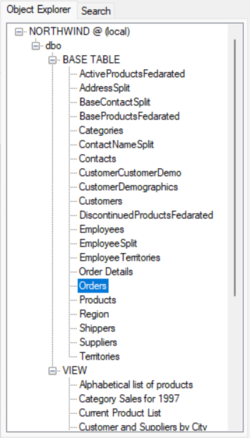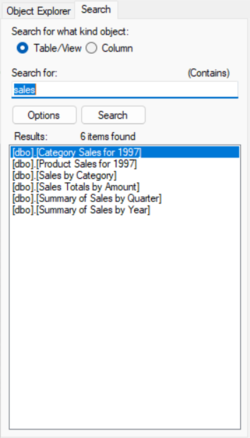Difference between revisions of "Help:Octofy: Browser the database"
From Sherlock Software
m (→Search options) |
m |
||
| Line 9: | Line 9: | ||
* If it is a search column, the matching columns will be highlighted in the column view panel. | * If it is a search column, the matching columns will be highlighted in the column view panel. | ||
==Search options== | ===Search options=== | ||
[[File:Octofy_search_options_dialog.png|250px|thumb|right|Search options dialog]] | [[File:Octofy_search_options_dialog.png|250px|thumb|right|Search options dialog]] | ||
Database object search also provides the following search matching methods: | Database object search also provides the following search matching methods: | ||
Revision as of 14:52, 6 October 2021
The database object browser consists of two components: the object explorer and the search panel. They switch through the tab control.
Object explorer
The object explorer is a database object tree. It displays the available tables and views grouped by the schema and object type.
Search panel
- The database object search panel provides a quick way to locate database objects. It can quickly list matching database objects by searching the names of data tables, views, or columns.
- If it is a search column, the matching columns will be highlighted in the column view panel.
Search options
Database object search also provides the following search matching methods:
- Start with the search text
- End with the search text
- Contains the search text
- Exactly matches the search text
You can change the search matching method through the Search Options dialog box.
Back to Octofy User Manual