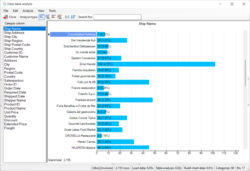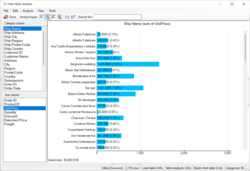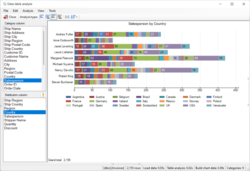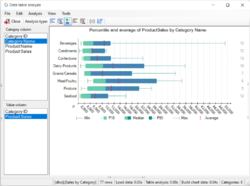Difference between revisions of "Help:Octofy: Data analysis"
m |
m (→Analysis types) |
||
| Line 19: | Line 19: | ||
===Category percentile are average=== | ===Category percentile are average=== | ||
:Show percentiles and average | [[File:Octofy_Category_percentile.png|250px|thumb|right|Octofy category percentiles and average]] | ||
:Show the percentiles and the average of the specified column grouped by the category column. | |||
---- | ---- | ||
To perform data analysis, select the analysis type, and then select the category column, the distribution column, and the sum column according to the analysis type. The results will be displayed in the graph area and the graph data grid. | To perform data analysis, select the analysis type, and then select the category column, the distribution column, and the sum column according to the analysis type. The results will be displayed in the graph area and the graph data grid. | ||
Revision as of 20:02, 13 October 2021
Analysis types
- Octofy provides the following analysis types. The analysis type can be selected from the menu items in the toolbar or the analysis menu.
Category count
- Group column values and count the number of rows in each group.
Category sum
- Sum the values of the specified column and group them by the values in the category column.
Category distribution count
- Calculate the number of rows by grouping the category column value and the distribution column value.
Category sum
- Sum the values of the specified column and group them by category column and distribution column.
Category percentile are average
- Show the percentiles and the average of the specified column grouped by the category column.
To perform data analysis, select the analysis type, and then select the category column, the distribution column, and the sum column according to the analysis type. The results will be displayed in the graph area and the graph data grid.
Data filter
The data filters can be used to analyze the subset of the raw data.
The data filters panel is located on the left side of the analysis window. It can be hidden or visible by click on the splitter or from the View menu.
The data column tree listed categorical columns as the first level and the category value as the child level.
To select a subset of the data, check or uncheck the tree node in the data column tree. For a DateTime column, you can select a date range by right click on the column and select Add date range from the popup menu, then specify the date range from the Date Range Dialog. After selecting the filter value, the Apply data filter button on the top will change to a green color to indicate the change of the filter selection. To apply the change, click on the Apply data filter button.
Exclude blanks
The blanks can be excluded by click on the Exclude blanks of Y-axis button. You can also exclude the blanks by using the data filter.
Sort the results
You can quickly reorganize categories by sorting them. Use the sort button on the toolbar or the grid title of the chart data grid to sort the data.
- If the analysis type is category count or category sum:
- Click on the Sort button on the toolbar
- Click on the grid title of the chart data grid.
- If the analysis type is category distribution count or category distribution sum:
- Click the distribution item name from the drop-down Sort button on the toolbar.
- Click on the grid title of the chart data grid.
Search the categories
The result categories are searchable. When the number of matching categories is greater than 10, a search text box will be displayed on the toolbar. You can enter what you want to search in the text box, and then press Enter key to start the search. The system will display the number of matches and the current selection index on the right side of the text box. If there are multiple category names that match the search content, the system will display the next and previous buttons on the toolbar so that you can use the buttons to move the selected category to the next or previous matching category. You can also use the F3 key or Enter key to move to the next matching category.
Drill down to the raw data
You can view the raw data of each unit of the graph chart or each cell of the data grid in the raw data grid panel. To view the data, click on the bar unit of the graph chart or click on the data grid cell on the chart data grid.
When clicking on the category name label on the graphic chart or clicking on a cell of the first column on the chart data grid, the raw data panel will list all related raw data of the selected category.
When clicking on the Grand total label on the bottom left corner of the graph chart, the raw data panel will list all raw data.
You can also click on the Show all raw data menu item in the View menu to view all raw data.
Export the results
The chart data or the selected raw data can be export to a CSV file. To export the data, right-click on the chart data grid or the raw data grid and select Export the chart data or Export the raw data popup menu item. You can also export the data from the menu items in the File menu.
The CSV output format can be changed in the CSV options dialog. To change the CSV output format, click on the Options menu item in the Tools menu.
Feature availability
- Data filter is not available in the Octofy Express edition.
- Raw data view is not available in the Octofy Express edition.
- Date group feature is not available in the Octofy Express edition.
Back to Octofy User Manual