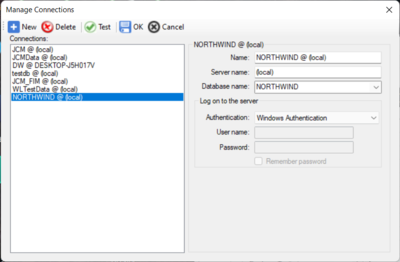Difference between revisions of "Help:Octofy: Manage data sources"
From Sherlock Software
(Created page with "Manage data sources") |
|||
| Line 1: | Line 1: | ||
Manage data sources | [[File:Octofy_Data_source_manage.png|400px|thumb|right|Manage data source screen]] | ||
==Manage data sources== | |||
To manage the data sources you added to the system, click on the "Manage DB connections" menu item from the File menu. The "Manage Connections Dialog" will pop up. | |||
*Select the data source item in the Connections list box. | |||
*Edit and change the name of the data source in the Name text box. | |||
*Enter the server name in the Server name text box if you want to connect to a different database server. | |||
*Enter or select database name from the Database name combo box. | |||
*Select the authentication type to log on to the server | |||
*Enter User name and password if SQL Server Authentication has been select. | |||
**Check the Remember password check box if you want the system to remember the password. | |||
*Click the OK button the complete adding a data source. | |||
---- | |||
Back to [[Help:Octofy: User Manual|Octofy User Manual]] | |||
Revision as of 17:17, 27 September 2021
Manage data sources
To manage the data sources you added to the system, click on the "Manage DB connections" menu item from the File menu. The "Manage Connections Dialog" will pop up.
- Select the data source item in the Connections list box.
- Edit and change the name of the data source in the Name text box.
- Enter the server name in the Server name text box if you want to connect to a different database server.
- Enter or select database name from the Database name combo box.
- Select the authentication type to log on to the server
- Enter User name and password if SQL Server Authentication has been select.
- Check the Remember password check box if you want the system to remember the password.
- Click the OK button the complete adding a data source.
Back to Octofy User Manual