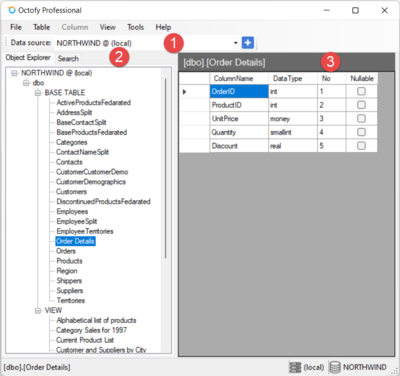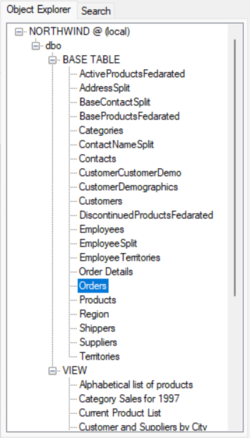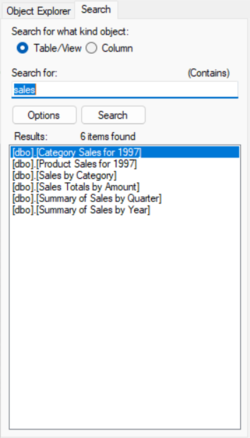Help:Octofy: Main window
From Sherlock Software
Menus
File
| Menu item | Description | Shortcut key |
|---|---|---|
| Connect to... | This is a drop-down menu, it lists all data sources that can be connected. By click on the sub-menu item, the system connects to the selected data source | |
| Add new DB connection | Open the add new data source window | |
| Manage DB connections | Open the data source manage window | |
| Excel file analysis | Open the Excel analysis window | |
| Query data analysis | Open the query analysis window | F8 |
| Exit | Exit the application |
Table
| Menu item | Description | Shortcut key |
|---|---|---|
| Quick analysis on top 10000 rows | Reading top 10000 rows of the data and performing data analysis | F4 |
| Analyze entire table/view | Performing data analysis of the entire table or view | F5 |
| Analysis selected columns | Performing data analysis on selected columns of the table or view | |
| Preview data | Preview the data of a table or view | F6 |
| Copy table/view name | Copy the selected table/view name to the clipboard |
Column
| Menu item | Description | Shortcut key |
|---|---|---|
| Value frequency | Show column value frequency | F7 |
| Copy column name | Copy selected column name to the clipboard |
View
| Menu item | Description |
|---|---|
| Toolbar | Hide or show the toolbar |
| Status bar | Hide or show the status bar |
Tools
| Menu item | Description |
|---|---|
| Options | Open the application options dialog |
Help
| Menu item | Description | Shortcut key |
|---|---|---|
| Octofy home | Open the Octory home page | |
| Octofy user manual | Open the Octory user manual web page | |
| About... | Show about dialog | F1 |
Toolbar
The toolbar lists all available data sources and a button to add a new data source.
Database object explorer
- Database object explorer is located on the left side of the main window. It consists of two tabs:
- Database object navigation tree
- The object navigation tree hierarchy by schema category, base table or view category and, table or view items.
- Search panel
- The search panel is used to search for the tables/views or columns with specific search text.
Column view
The column view is a data grid. It shows:
- Column name
- Data type
- Sequence number of the column
- Is the column nullable
Status bar
The status bar shows:
- Selected database object name
- Server name
- Database name
Back to Octofy User Manual