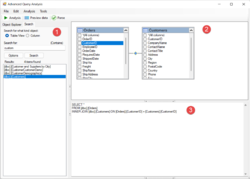Difference between revisions of "Help:Octofy: Visual query builder"
m |
|||
| Line 23: | Line 23: | ||
To preview the data of an object, right-click on the title area of the object and then click on the <strong>Preview data</strong> menu item from the popup menu.</br> | To preview the data of an object, right-click on the title area of the object and then click on the <strong>Preview data</strong> menu item from the popup menu.</br> | ||
You can also check the column values frequency for a column of an object that is added to the visual query editor.</br> | You can also check the column values frequency for a column of an object that is added to the visual query editor.</br> | ||
To check the column | To check the column values frequency of an object, select the column in the column list box and right-click on it, and click on the <strong>Column values frequency</strong> menu item from the popup menu. | ||
==Join tables== | ==Join tables== | ||
Revision as of 19:38, 3 October 2021
Octofy can perform data analysis on any query data. Query builder and query data analysis window integrates database object browser, search, object data preview, column value frequency check, visual query editor, and query statement syntax check to help users build a SQL SELECT statement. Then use the query statement to get the data from the database and pass the data to the data analysis window for analysis.
Add tables or views
The database object browser and search panel![]() are on the left side of the window. It has the same functions as the database object browser and search panel in the main window. You can use it to find tables or views in the database and add them to the visual query editor
are on the left side of the window. It has the same functions as the database object browser and search panel in the main window. You can use it to find tables or views in the database and add them to the visual query editor![]() on the top right of the window.
on the top right of the window.
- Add a table or view from the database object tree. Then,
- Click on the Object explorer tab
- Find the table or view node in the data object tree
- Double-click it to add it to the visual query builder panel.
- Or, right-click the node and select Add menu item from the pop-up menu.
- Or, drag the node from the tree and drop it to the visual query builder panel.
- Add a table or view from the search panel
- Click on the Search tab
- Enter what you need to find in the search box, then press Enter key or click the Search button to start searching
- Find the table or view item in the search results list box. Then,
- Double-click it to add it to the visual query builder panel.
- Or, right-click the node and select Add menu item from the pop-up menu.
- Or, drag the node from the list box and drop it to the visual query builder panel.
Preview object data
You can preview the data for an object that is added to the visual query editor.
To preview the data of an object, right-click on the title area of the object and then click on the Preview data menu item from the popup menu.
You can also check the column values frequency for a column of an object that is added to the visual query editor.
To check the column values frequency of an object, select the column in the column list box and right-click on it, and click on the Column values frequency menu item from the popup menu.
Join tables
Select columns
Add query conditions
Parse the statement
Preview the query data
Perform data analysis
Back to Octofy User Manual